This one will be short!
Notifications for your MD|slack account are completely customizable! By default, you're notifications are off, except if another user mentions you. We highly recommend adjusting this, as this means you are likely to miss important updates and communications!
To do so on the Slack mobile app, simply tap the three dots in the top right, tap settings. Once there, tap push notifications, and change this setting to "activity of any kind". That's it!
You can further customize notifications for each individual channel by going to missiodeinj.slack.com on your computer. When you have a channel open, click the settings gear at the top of the conversation and click notification preferences. This will adjust the notification preferences of only that channel. This is useful if you are in a channel that you simply want to manually check (like, say, #general) versus a channel that you'll need notifications on for (such as #urgent-needs).
As always, you can reach out to our Communications Elder Jesse Gruber on Slack if you have any questions, or email jesse@missiodeinj.com